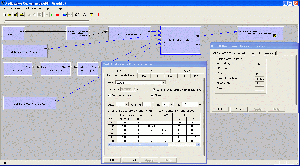Audio Mixer: Usage In GraphEdit
| Line 11: | Line 11: | ||
Render one or more output pins of the Audio Mixer. | Render one or more output pins of the Audio Mixer. | ||
| − | Open the property page of the Audio Mixer. You can select: | + | Open the property page of the Audio Mixer. You can select next common parameters for filter: |
| − | - "Max delay" value (delay between output of samples from Audio Mixer and playing of the appropriate sound in speakers) | + | - "Max delay" value (maximal delay between output of samples from Audio Mixer and playing of the appropriate sound in speakers). |
| − | - " | + | - "Don't correct delay" flag. If this flag is set, then delay correction (and "Max delay" control) disabled. |
| + | - "Wait for EndOfStream from all input pins" flag. This flag used for send EndOfStream notification to output pin if EndOfStream received from all input pins or from any input pin. | ||
| − | + | - "Fill gaps" flag. This flag used for fill output samples with silence if samples from some input pins not received. | |
| − | + | ||
| − | + | ||
| − | + | For each output pin (number of pin selected in "Output" control) can be set: | |
| − | + | - "Number of channels" from 1 to 32. | |
| − | + | - "Mask" hex value: channel mask | |
| − | + | ||
| − | + | - Dynamic range compression parameters (threshold and ratio) | |
| − | + | ||
| − | + | - Mixing parameters (matris of gain factors): 0.0 is silence, 1.0 is original level. | |
Revision as of 18:15, 27 May 2010
Audio Mixer GraphEdit usage instructions.
Render media files or insert audio source filters in GraphEdit.
Insert Audio Mixer in GraphEdit, open property page and select "Custom" mode in mode control. Press "Apply" or "OK" on propertry frame.
Connect uncompressed outputs to the inputs of the Audio Mixer. All outputs should have identical frequency and number of bits per audio channel (only 8 or 16 bits supported in current version).
Render one or more output pins of the Audio Mixer.
Open the property page of the Audio Mixer. You can select next common parameters for filter:
- "Max delay" value (maximal delay between output of samples from Audio Mixer and playing of the appropriate sound in speakers).
- "Don't correct delay" flag. If this flag is set, then delay correction (and "Max delay" control) disabled.
- "Wait for EndOfStream from all input pins" flag. This flag used for send EndOfStream notification to output pin if EndOfStream received from all input pins or from any input pin.
- "Fill gaps" flag. This flag used for fill output samples with silence if samples from some input pins not received.
For each output pin (number of pin selected in "Output" control) can be set:
- "Number of channels" from 1 to 32.
- "Mask" hex value: channel mask
- Dynamic range compression parameters (threshold and ratio)
- Mixing parameters (matris of gain factors): 0.0 is silence, 1.0 is original level.