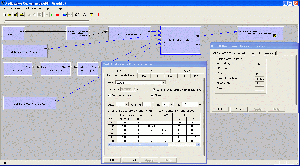Audio Mixer: Usage In GraphEdit
| Line 7: | Line 7: | ||
Insert Audio Mixer in GraphEdit, open property page and select "Custom" mode in mode control. Press "Apply" or "OK" on propertry frame. | Insert Audio Mixer in GraphEdit, open property page and select "Custom" mode in mode control. Press "Apply" or "OK" on propertry frame. | ||
| − | Connect uncompressed outputs to the inputs | + | Connect uncompressed outputs to the inputs of the Audio Mixer. All outputs should have identical frequency and number of bits on audio channel (only 8 or 16 bits supported in current version). |
| − | + | Render one or more output pins of the Audio Mixer. | |
Open the property page of the Audio Mixer. The selector on the left | Open the property page of the Audio Mixer. The selector on the left | ||
Revision as of 17:53, 27 May 2010
Audio Mixer GraphEdit usage instructions.
Render media files or insert audio source filters in GraphEdit.
Insert Audio Mixer in GraphEdit, open property page and select "Custom" mode in mode control. Press "Apply" or "OK" on propertry frame.
Connect uncompressed outputs to the inputs of the Audio Mixer. All outputs should have identical frequency and number of bits on audio channel (only 8 or 16 bits supported in current version). Render one or more output pins of the Audio Mixer.
Open the property page of the Audio Mixer. The selector on the left shows the rendered output pins - if you have rendered only one one output pin, only "AM Out 01" is displayed.
The grid matrix on the right defines what is to be output to the selected output pin. Values from 0 (silence - in) to 1 (original level) are accepted. In the current version an empty field will also be treated as silence. If values higher than 1 are specified, the filter will work as an amplifier.
For editing the grid - either double click or press "Space" or "F2".
For example, if you have two input stereo streams and you wish to mix these streams in such a way that both of the input left channels are mixed to the right output channel and both input right channels - to the left, and at the same time decrease the volume of each channel by 30% - this is how your grid should look like.